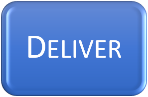
How do I adapt my course for blended learning?
As we move to different teaching scenarios to facilitate learning between on and off campus students, think carefully how you are going to deliver your teaching to ensure your students feel included and material is accessible. Consider if a pre-recorded lecture (asynchronous) is the best alternative to delivering the content, similar to the concept of flipped learning ? If it is, we recommend you have an accompanying activity or questions to foster student engagement. The latter can be achieved by asking students to complete a short (3 - 5 questions) test on the content of the lecture or by designing a discussion-based activity which may relate to the content covered in more than one lecture.
An alternative to a lecture would be to use written materials, either by creating or using existing digitised reading material or by using open educational resources.
Please refer to the web pages: Lecture Capture - Frequently Asked Questions for further information if you wish to create pre-recorded material using our recording software Panopto .
- Lectures
-
Lectures
When planning your lecture, think about the following:
- Break material down into manageable segments
- Heriot Watt's information 'Top Tips for Supporting Student Learning Online '
- Ensure you have clear, concise headings
- Use simple straightforward language
- See the University's style guide and writing for the web resources
- Remember to consider Inclusivity and Accessibility
Please refer to the web pages: Lecture Capture - Frequently Asked Questions for further information.
Then when delivering your lecture, you can:
- Provide an asynchronous recording of your lecture and upload to MyAberdeen, ensuring you adhere to the legislative requirements of providing captions, you may find the section on Toolkit: Talking Head useful prior to recording
- Use Panopto to pre-record (asynchronous) and upload the automatic speech recognition captions.
- Voice over PowerPoint uploaded to Panopto
- Provide text equivalent (auto captions in Panopto )
- Use Microsoft Teams Meetings to live record (synchronous)
- Or even use PowerPoint to record, however you must ensure there are captions for your recording
- Upload your PowerPoint slides
- Ensure they are accessible
- Provide a
reading list
- Link to library resources
- Provide relevant documents
- Ultra docoments in MyAberdeen
- Use Word to re-create supporting documentation
- Follow the accessible guidelines
- Upload or create relevant material onto MyAberdeen
- Remember to consider copyright implications
You might find the section Lecture Capture: FAQs of further interest, which includes topics such as Downloading Recordings .
- Break material down into manageable segments
- Small Group Teaching (eg Tutorials)
-
Small Group Activities
- Create a synchronous activity using Microsoft Teams Meetings for group discussions
- Using the Quick Guide on Microsoft Teams Meetings for Teaching and Learning
- Using Breakout Rooms in a Meeting
- See Tips for Teams meetings
- Consider recording your webinar for those unable to join the live session
- Create asynchronous group activities
- Create group discussions in MyAberdeen
- Allow for conversations in Ultra Course View around documentation on MyAberdeen
- Create group assignments in MyAberdeen
- Create a synchronous activity using Microsoft Teams Meetings for group discussions
- Digitally Enhanced Teaching Spaces
-
Digitally Enhanced Teaching Space
The University are undertaking an upgrade of many of our teaching spaces across campus. The first rooms to be upgraded will have a basic set up, this focuses upon providing dual screen monitors, two cameras and an enhanced microphone/speaker in many of our teaching spaces. Further support and guidance relating to using the digitally enhanced teaching spaces are provided within the Collaborate toolkit , the guides are as follows:
- Using Collaborate in Digitally Enhanced Spaces
- Using Microsoft Teams Meetings in Digitally Enhanced Spaces
- Technical Overview of Digitally Enhanced Spaces
- Some Suggested Guidelines on using the Digitally Enhanced Teaching Spaces
Kirsty Kiezebrink, Dean for Educational Innovation, created a video clip on Dual Mode Teaching, Some Scenarios , which you may find useful.
Further rooms will be upgraded with additional technology in due course with further guidance provided. On our return to campus you may find the web page with the Coronavirus (Covid-19) FAQs useful.
- Practical, Fieldwork and Placements
-
- On your programme or course areas include clear information about expected practicals, fieldword and placements, providing relevant guidelines in MyAberdeen
- Wherever possible aim to record practical demonstrations, perhaps using a webcam and Panopto, or your mobile phone and upload to MyAberdeen
- Is there any resources you can re-use and share, such as YouTube videos, links to other sites.
- Supporting your Students
-
Supporting Your Students
Students should have the opportunity to engage in live/real time (synchronous) sessions with their peers and academic staff to foster a sense of community and provide support. This can involve the following:
- Enable peer support opportunities, such as discussion areas in MyAberdeen or using webinar tools such as Microsoft Teams Meetings
- Provide drop in sessions via your chosen web conferencing tool, such as Microsoft Teams Meetings
- Arrange one to one meetings via Microsoft Teams Meetings
- Use announcements and messages within your course to regularly communicate with your students
