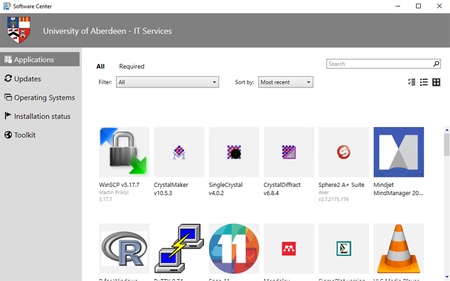The Software Center, where you install applications and updates on University Windows PCs, is changing to a new look and feel.
The rollout of the new, ‘app store’ look will begin Friday 28 August in the afternoon, but may take a while to reach your device.
Accessing and using the Software Center
To access the Software Center, type software in the Windows Search and select Software Center from the popup search results.
At the top right of the window, you’ll see options to search for software, and to change how applications are displayed. By default, they are displayed as graphic Tiles; but you can switch to Multi-select mode – which allows you to install more than one application at a time – or a simple List view.
The tabs on the left of the window are:
- Applications: A collection of useful software, both free and licensed
- Updates: Outstanding security or Operating System updates
- Operating Systems: Show options to move to a new Operating System
- Installation Status: Track the install status of software applications or updates, e.g. installed, downloading, failed, scheduled.
- Toolkit: A link to our Toolkit gateway which contains user guidance on many University services.
Author: DDIS Desktop Team