To ensure you get the maximum benefit from using the SafeZone app, please check the following:
Location settings - needs to be enabled.
On Android set location to 'High Accuracy' to work correctly.
Open your device settings - Tap Security & Location > Location.
Note: If you don't see 'Security and Location', tap Location.
Tap Mode, then pick - High Accuracy.
On iPhone set to ON to work properly.
Open your device settings - Tap Privacy > Location Services. Make sure it is set to ON.
Connectivity - SafeZone needs to be connected to a strong Wi-Fi or cellular data signal to be able to send alerts and record check-ins. If no cellular data or Wi-Fi is available, the app will attempt to send alerts via SMS.
Software updates - SafeZone operates best when running with the latest version of the software. To see which version you are running, open the SafeZone menu found in the app on the left-hand side. You will be able to update the app in your phone's app store if you do not have automatic updates turned on.
Registration - Once you have signed up for SafeZone you need to fully complete the registration process to be able to use the app. You will receive an email to your University of Aberdeen email account which will prompt you to complete registration.
Device compatibility - SafeZone currently runs on the following phones and tablets:
iPhones (iOS v12.2+)
Android phones (Android v6.0+)
SafeZone currently runs on iPads or Android tablets. However, as most tablets do not have a standard SIM-based incoming voice call capability (i.e. no phone number), we recommend an iPhone or Android phone as your primary sign-up device.
If you don't have a smartphone, but you do have a mobile phone and a tablet or iPad, use that device to sign up but put your separate mobile phone's number in as your contact number.
Notification settings - these need to be enabled for SafeZone to operate properly and you will be prompted for this when installing the app.
Motion detection and fitness permission is required to cut down on battery use when it is active. This appears when you first check in.
If you think your SafeZone app is not performing as it should, please take a screenshot of your SafeZone diagnostics (found in the menu on the left-hand side) and send it to securitycontrol@abdn.ac.uk along with a description of the problem you are experiencing.