Over the last year working for the eLearning team at the University of Aberdeen I’ve learnt how I can make digital content and learning material accessible for myself. When I joined the team, I had been a student for three years and wasn’t aware that some of these tools even existed. They have made my experience studying for exams and writing my dissertation significantly easier. I’ll share some of these tips and tricks with you to hopefully make your learning experience more enjoyable and catered to your needs.
Alternative formats (Ally)
![]()
The first tool that has improved my learning experience is the ability to access materials provided by lecturers in any format that I want. MyAberdeen has a tool called Alternative Format (found just under the regular download button or found through the nice and simple Ally icon!) through which this is possible. This has helped me through the course of my degree as it’s allowed me to download word documents as for example a PDF file or an audio file. There are in fact various other formats available that may be more suitable to you.
The MyAberdeen toolkit page has more in-depth accessibility guides on how to use the alternative formats, what the available formats are and the learning benefits of each of them.
Change your Word View
Microsoft Word has built in tools that make it easier to read and manage documents. These are available in the “View” tab. There are various settings which can be selected to allow you to change how you see your document. Some possible settings you can use are the focus option which blocks out the rest of the screen focusing only on the documents page. You can also access the immersive reader view which lets you adjust various settings making it easier to read and review written materials. This includes:
- Column/Text Width
- Page Colour
- Line Focus
- Text Spacing
- Syllables
- Read Aloud
Adjusting these can make reading easier depending on your individual needs. For example, I like to change the page colour to reduce the strain on my eyes, and I used the line focus setting while I was reading through my dissertation. There are many more settings that you can change to support your learning. Next time you’re using Word, have a look at the available tools and adjust things to find out what suits you!
Claro
This is a program that can help you adjust text or read text aloud in other pages outside of Word. Claro can also help increase focus when reading through the Screen ruler tool. This assistive technology is available on all classroom computers on campus but can also be installed on Chrome and Edge. The Claro page on Toolkit has detailed guides and videos available on how to install Claro and how to get the best out of it. I have personally not used this too much, but it seems to work in a very similar way to the line focus setting on Word, so I think it would be worth giving it a try!
Personalise your devices
There are also various ways in which you can adjust your device settings and personalise them to your own needs. There are various individual guides available in the Toolkit depending on the device you use. Some of the features that you can customize and adjust includes:
- Enabling dark mode
- Use of diction
- Magnification commands
- Text to speech
- Changing cursor size
Each device and their individual operating system such as Microsoft Windows, Android, or Apple devices have different tools, features and options that can be personalised. More detailed guides on each of these devices are available on the Accessibility for Users Toolkit page. I would suggest everyone has a look to see what you can personalise on your device, and you may find some tools you weren’t aware of!
Dark Mode with Dark Reader
The last thing I would recommend especially for those of you who spend hours on end staring at a screen is the use of dark mode. This is something that has saved my eyes from the hours of strain they go through and have gone through especially while writing my dissertation. I’ve set up dark mode on my phone using its inbuilt dark mode settings but, on my laptop, this isn’t an option. As a solution the university recommends the use of an extension called Dark Reader. This would allow you to toggle it on and off and allows you to have dark mode on MyAberdeen! If you decide you’re tired of using it, it's very easy to switch of and you will always have the option to adjust the brightness and various other settings. I would recommend having a look at Dark Reader on toolkit as they link the best resources to find out more and guidance on the extension.
Take advantage of the resources available!
I want to finish this post off by highlighting that all these features and tools are available to University of Aberdeen students and are designed to make your learning experience accessible and inclusive. As a student starting my studies in 2020, I had to become familiar with the Toolkit, as it was the main source of information we had at the time. But I am glad I did, because it has helped me learn so much about the different tools the University offers to us as students. Which leads me to my last suggestion, use the resources that are available, scan through Toolkit and familiarise yourself with what is available. Hopefully you’ve learnt something from this and can implement some of these things into your own studies!