This page provides guidance on available software for both University managed devices and for personal devices.
A University managed device is any Windows or Mac device owned by the University of Aberdeen that you use in the course of your work. This could be a desktop computer, laptop, or tablet device. All University managed devices have an 'asset tag' affixed to them stating the device's unique ID.
A personal device is a device owned by you, for example a home laptop.
University managed devices
We will setup your University managed computer with standard software, including Microsoft 365 (previously known as Office 365), drivers for multi functional devices, and anti-virus software. The software provided will depend upon your School or admin section. See standard software installations for details.
In addition, there are some software applications for which the University holds a site licence that you can install on your University managed Windows PC/laptop or Mac device. See below.
Windows
The Software Center allows you to install software for which the University holds a site licence onto your University managed Windows PC or Windows laptop - no admin privileges required, simply install at your own convenience.
To see what's currently available:
- Windows 10
- Search for Software Center
- Windows 7/8
- Start Menu > All Programs > Microsoft System Centre 2012 > Configuration Manager > Software Center
Then select an item from the list of available software for an overview, requirements and description. Click Install to install on your PC or laptop. Note that the installation of larger packages can take some time and may require a restart. Installation status will be updated accordingly.
Mac
You can download and install University licensed software onto your University managed Mac device from our Self Service app. Contact the IT Service Desk for advice - servicedesk@abdn.ac.uk .
- Windows 10
It is possible to purchase non-standard software for Departmental use.
Microsoft software
The CHEST Microsoft Select 6 agreement covers most items of Microsoft software. Contact the IT Service Desk for a quote - servicedesk@abdn.ac.uk .
Other software
For any other software requirements, please contact the IT Service Desk for support prior to purchase - servicedesk@abdn.ac.uk . This allows us to ensure that the software will work safely in the University IT environment, and we can often purchase at a better price. Please also see the University's Procurement Policy for guidance on purchasing. The Procurement Team will be able to help you with any related queries.
The University uses Least Privilege to help prevent IT security breaches and the downloading and installing of unauthorised software.
What is Least Privilege?
Least privilege is a basic principle of IT security that means giving users only the permissions they need to carry out day to day activities, e.g. running Office applications, sending and receiving email, basic admin tasks (e.g. changing date and time), and web browsing.
How does it work?
By introducing the least privilege management agent - CyberArk Endpoint Privilege Manager (previously Viewfinity) - it is possible to temporarily increase a user's permission levels, allowing them to install approved software* such as iTunes, Google Earth, Dropbox or to complete specific administrative tasks. Once the task is completed, original permission levels are restored.
Our goal is to create an infrastructure where the security of data is enhanced and the University network free from the threats posed by malware attacks and other risks.
How do I install software?
First check to see if the software you want can be installed from the Software Center. To access the Software Center, type 'Software Centre' into the search box on the taskbar.
If it is not available from Software Center, check our list of Approved Software, available at www.abdn.ac.uk/it/services/approved-software
If the software you want is listed, you can download and install it straight away.
Please download and save the installation file to your Downloads folder and install it from there.
What happens if I try to install software that has not been approved yet?
CyberArk will detect any attempt to install non-approved software and will prompt you to submit a request for elevated privileges.
You must provide a brief explanation for your request. The explanation should include software name, function, version, and download location. If no explanation is provided, we are not able to process your request.
We will contact you by email when your request has been approved and processed, or if more information is required. The CyberArk server is monitored during working days (Monday to Friday), so you should normally get a response within one working day.
If the software is approved, we will add it to the list of approved software, making it available to you and to other users.
Notifications
When you are installing software, you may receive task a bar notification about elevated privileges.
If you do not recognise the Process name or application, please contact the Service Desk for advice.
Further information
If you have any queries that are not covered in this fact sheet, please contact the Service Desk , marking your email subject line 'Least Privilege Query'.
* See www.abdn.ac.uk/it/services/approved-software for current list of approved software.
Note: that we are unable to guarantee support for non-standard University of Aberdeen software applications. For a list of standard software installations see standard software installations.
In June, 2023 we moved from JAMF Pro to a new platform, Kandji, for the management, configuration and security of University owned iPhones, iPads & Macs.
Kandji improves your ability to download and install approved apps via the app Self-Service. It will also keep those apps up to date & secure via automatic patching.
The improved update experience allows you to delay updates at least twice before installing. This aligns with the University managed Windows PC experience.
Kandji provides a unified framework for efficient system management and reporting, in direct support of University policies. It also ensures that the University complies with security baselines and data protection legislation.
If your device is lost or stolen, contact us at servicedesk@abdn.ac.uk and we will remotely activate iOS Lost Mode. This will lock your device, protecting your data, and will also allow us to track its location. We cannot lock and locate your device without you being aware as it will display an onscreen message and emit the 'Lost Mode' sound.
Personal devices
The Software Download Service allows you to download and install some of the software packages for which the University holds a site licence onto your personal computer, at no cost.
Always check the license terms for each package to see if you are eligible to use it.
Available software
ArcGIS ArcGIS is a geographic information system (GIS) for working with maps and geographic information. It is used for creating and using maps, compiling geographic data, analysing mapped information, sharing and discovering geographic information, using maps and geographic information in a range of applications, and managing geographic information in a database. Windows Solidworks
(Engineering Folder)
SolidWorks helps you perform 2D and 3D modelling, and this CAD software is known for its ease-of-use and intuitiveness. SolidWorks software enables you to: - design very precise 3D objects
- develop products
- double-check your file's design
- maintain a library of your 3D files
Windows ERDAS Imagine ERDAS Imagine performs advanced remote sensing analysis and spatial modeling to create new information that lets you visualize your results in 2D, 3D, movies, and on cartographic-quality map compositions. Windows Global AutoCorrect Global AutoCorrect saves time and helps users to focus on what they're writing by automatically and intelligently correcting spellings as they type. Windows, Mac Matlab Matlab is a high-performance language for technical computing. It integrates computation, visualization, and programming in an easy-to-use environment where problems and solutions are expressed in familiar mathematical notation. Typical uses include: - Math and computation.
- Algorithm development.
- Modeling, simulation, and prototyping.
- Data analysis, exploration, and visualization.
- Scientific and engineering graphics.
- Application development, including Graphical User Interface building
Windows, Mac, Linux MindGenius MindGenius is a mind mapping software application that provides ways for users to visualize information in mind maps and flowcharts. MindGenius can be used to manage projects, organize information, and for brainstorming. Windows, Mac Minitab Minitab is a general-purpose statistical software package designed for easy interactive use. Minitab can be used as a primary tool for analyzing research data. Windows NVivo NVivo is a qualitative data analysis computer software package produced by QSR International. It has been designed for qualitative researchers working with very rich text-based and/or multimedia information. Windows, Mac Sigmaplot SigmaPlot is a technical graphing and data analysis software package that enables researchers to convert their data into precise, publication-ready graphs. Windows Smart Notebook Smart Notebook is collaborative learning software for creating, delivering and managing interactive lessons within a single application. Windows SNAP SNAP Surveys is survey software that enables users to design, create, and implement online and offline surveys. The software allows users to administer a wide range of data collection methods and offers an extensive list of reporting and analysis tools. Windows SPSS Statistics
(SPSS folder)
SPSS Statistics is a software package used for interactive, or batched, statistical analysis Windows, Mac, Linux SPSS AMOS
(SPSS folder)
AMOS is an added SPSS module, and is specially used for Structural Equation Modelling, path analysis, and confirmatory factor analysis. It is also known as analysis of covariance or causal modelling software. Windows University staff with an MS365 A3 or A5 licence can download a copy of Microsoft 365 on up to five personal devices - at no charge. All the familiar Microsoft applications such as Word, Excel and PowerPoint are included.
You should only install this software on personal devices. Please do NOT install on University managed computers.
- See our Toolkit Microsoft 365 Install resource for guidance on installing.
Note: Your subscription will end when you leave the University.
A wide range of software is available to purchase for personal use (i.e. on home PC or personal laptop) by staff and students at educational discount prices. However, you must make such purchases yourself as we do not deal with the purchasing of software for personal devices.
For full information on all the products available, check www.pugh.co.uk for current prices, contact the IT Service Desk in the first instance - servicedesk@abdn.ac.uk .