The University uses Least Privilege to help prevent IT security breaches and the downloading and installing of unauthorised software.
What is Least Privilege?
Least privilege is a basic principle of IT security that means giving users only the permissions they need to carry out day to day activities, e.g. running Office applications, sending and receiving email, basic admin tasks (e.g. changing date and time), and web browsing.
How does it work?
By introducing the least privilege management agent - CyberArk Endpoint Privilege Manager (previously Viewfinity) - it is possible to temporarily increase a user's permission levels, allowing them to install approved software* such as iTunes, Google Earth, Dropbox or to complete specific administrative tasks. Once the task is completed, original permission levels are restored.
Our goal is to create an infrastructure where the security of data is enhanced and the University network free from the threats posed by malware attacks and other risks.
How do I install software?
First check to see if the software you want can be installed from the Software Center. To access the Software Center, type 'Software Centre' into the search box on the taskbar.
If it is not available from Software Center, check our list of Approved Software, available at www.abdn.ac.uk/it/services/approved-software
If the software you want is listed, you can download and install it straight away.
Please download and save the installation file to your Downloads folder and install it from there.
What happens if I try to install software that has not been approved yet?
CyberArk will detect any attempt to install non-approved software and will prompt you to submit a request for elevated privileges.
You must provide a brief explanation for your request. The explanation should include software name, function, version, and download location. If no explanation is provided, we are not able to process your request.
We will contact you by email when your request has been approved and processed, or if more information is required. The CyberArk server is monitored during working days (Monday to Friday), so you should normally get a response within one working day.
If the software is approved, we will add it to the list of approved software, making it available to you and to other users.
Notifications
When you are installing software, you may receive task a bar notification about elevated privileges.
If you do not recognise the Process name or application, please contact the Service Desk for advice.
Further information
If you have any queries that are not covered in this fact sheet, please contact the Service Desk , marking your email subject line 'Least Privilege Query'.
* See www.abdn.ac.uk/it/services/approved-software for current list of approved software.
Note: that we are unable to guarantee support for non-standard University of Aberdeen software applications. For a list of standard software installations see standard software installations.