Are you are responsible for looking after an MFD?
As our new fleet of Konica Minolta MFDs is rolled out, we will be running drop-in sessions covering MFD Maintenance.
If you are responsible for looking after an MFD, why not come along and find out how to:
- clear paper jams
- load paper – the right way!
- replace toner cartridges
- load staples
Claire Ritchie from Konica Minolta will take you through your paces and demonstrate best practice.
The 30 minute demo sessions will allow plenty of time for Q&A.
No need to book – just turn up at a session that suits you.
Monday 29 August, OA | Wednesday 31 August, FH |
|
|
Please note: The above sessions cover maintenance only.
For general guidance on using the new MFDs for printing, copying and scanning, see our updated Quick Guides:
And the basics?
1. How do I login to the MFD? I don’t see a card reader?
The MFD card reader is located on the front panel, just below the touch screen, and is indicated by a sticker.
- To login to the MFD, simply hold your ID card against the sticker.
- You can also login by typing your username and password into the appropriate text boxes on the touch screen.

2. How do I log out?
- If you have been printing, press the Menu button, then the Access button. These are located on the right of the touch screen.
- If you have been copying or scanning, simply press the Access button.

3. Where is the Start button?
To activate an MFD function – e.g. to start printing a job, or to start copying:
- Press the blue start button located below the touch screen.