SafeZone is a useful tool to have on hand in case you ever need support or assistance while on campus.
The app quickly connects users with the Security team in emergency situations or if you want to flag something suspicious.
Not only does the app help users, but it’s also an extremely useful tool for colleagues in the Security team, enabling them to provide rapid, effective and compassionate responses to those in need.
Security Officer Owen Cox uses SafeZone extensively to respond to incidents on campus.
Owen says: “SafeZone has been an invaluable tool for our team and helps ensure our responses to incidents are the best they can be. We find it really helpful in a variety of situations.
“It’s particularly useful in medical incidents. We’ve had alerts from someone who damaged their ankle and couldn’t walk. Thanks to SafeZone we were able to find her exact location and provide support until an ambulance arrived.
“We’ve been able to help people experiencing anaphylaxis, mental health incidents, broken limbs, epilepsy and seizures, all through being alerted via the app.”
One of the main aspects of SafeZone that helps Owen and his Security colleagues to deliver prompt and professional support to those who need it is its location function.
“The app is also useful for helping people who are brand new to campus. If people don’t know how to explain where they are, we’re able to see where they are within 12 feet and can get to them quickly.
“It would be impossible to do our jobs to the same degree without SafeZone – if someone collapses while making a call to us through the app before they can tell us where they are, we can still see their location.
“If someone was to make a regular phone call to us and collapse before giving us their location, we would struggle to reach them and might not be able to help them.
“SafeZone makes our job in the Security Team so much easier. I don’t know how we’d get to people to help them if we don’t know where they are.”
Using SafeZone in an emergency is easy – all you have to do is:
- Open the SafeZone App.
- Tap on one of the three alert buttons and wait for the timer to stop (Note: to skip the countdown in an emergency, tap the alert button five times fast).
- Your alert will be sent and a member of the Security team will be in touch to confirm your location and provide assistance. If you are unable to talk, you can use the chat function by pressing the blue speech bubble icon when your alert has been raised.
- Once your alert has been dealt with you can end it by pressing the cancel button.
And it doesn’t have to be an emergency to use SafeZone. You can check in while working late or alone on campus so the Security team knows your whereabouts, providing reassurance they will be with you quickly if an incident occurs. You can also report a tip to the Security team, to let them know if you witness an incident or suspicious activity on campus.
Security is provided at the University 365 days a year, 24 hours a day, and the team provides and promotes a safe and secure environment for the whole University community. Using SafeZone helps the team do their jobs to the best of their ability. You can find out more about downloading and using the app here.