As we move into our third year of using MS Teams, team owners need to do some housekeeping to improve our security and efficiency. Here are the five steps to take.
1. Delete (or archive) any old Teams sites that are no longer relevant
Delete a team
- From the list of all your teams, click the More options ellipsis (…) next to a team name.
- If you are a team owner, you will have the option to Delete the team.

NB: Only select this if you are sure the team is no longer required and that you have retrieved any files or other data which you might still need from the team site.
Microsoft guidance on deleting a team
Archive a team
You can archive a team if it is no longer in use, but you want to keep it for reference, or leave open the possibility of reactivating it in future.
- Go to the list of all your teams.
- Click the cog icon

- Select Manage teams
- Click the More options ellipsis (…) next to a team. If you are a team owner, you will have the option to Archive team.

Microsoft guidance on archiving a team
2. Consider consolidating Teams sites and using channels to manage information
If you are consolidating Teams sites, make sure you bring any files or other data you need over from the old site(s) into the consolidated one.
You can move or copy the team files to another team site by following these steps:
- On your team site, click Files
- Click the ellipsis (…) towards the right-hand end of the top menu and click Open in SharePoint. The team document library will open in your browser.
- Click Documents to go to the top level of your document library.
- Follow the Microsoft guidance on moving or copying files in SharePoint.

For information on adding channels, see our Create a Team guide. You can make a channel accessible to the whole team, or to a specific group of people within the team.
3. Ensure there are a minimum of two owners for each site
Team owners can add other team owners in the Manage team area. The Microsoft guidance on making someone a team owner outlines how to do this.
4. Check the privacy settings
Most teams should be private, as public ones allow any UoA user to access associated files.
To adjust the privacy setting of your team:
- From your list of teams, click the More options ellipsis (…) next to your team name.
- Select Edit team
- Click the drop-down arrow under Privacy and select the preferred option (usually Private).
- Click Update
5. Review external users, removing any that no longer need access
To remove external guest members of a team:
- From your list of teams, click the More options ellipsis (…) next to your team name.
- Select Manage team
- Click the Members and guests heading to open it out.
- Review your external guest members and click the cross next to any who no longer need access.
If you need help with any of these steps, please log a call with the IT Service Desk team at myit.abdn.ac.uk.
Author: IT Training and Documentation Team