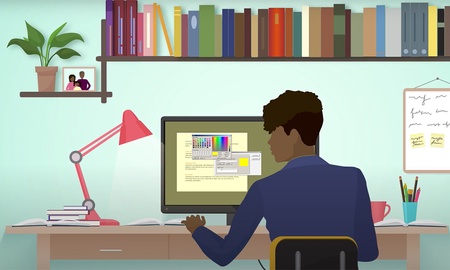We all suffer from visual stress after staring at a computer screen all day. The good news is that there are simple ways to help ease the strain on your eyes. Here are three of our favourite solutions.
Digital colour overlay
If you work on a Windows PC, you can download the free app call Colorveil to reduce screen brightness, help with dyslexia, and alleviate eye strain. Features include:
- Simple and easy to use
- Helps with dyslexia and scotopic sensitivity syndrome – you can match the colour tint with your optometrist’s prescription
- Customise the colour through the ‘colour picker’ to match your desktop theme
- Adjust the opacity as your eyes get more tired
- Use it for all applications, files and internet browsers
Find out more, including user reviews and download option, at www.aurelitec.com/colorveil/windows/
ClaroRead
All users – Windows and Mac – can benefit from the free Chrome extension ClaroRead. This ‘text to speech’ browser add-on also has a digital overlay option. Features include:
- Text to speech for audio to give your eyes a rest
- Change the voice and speed to your own preference
- Use text to speech for webpages, accessible pdf’s and Google Docs
- Digital screen overlay to help with eye strain
- Premium features are also available from the Claro Software site – please contact atech@abdn.ac.uk for access
Find out more, including video overview, user reviews, download option, at
https://chrome.google.com/webstore/detail/claroread-chrome/ifgehbglgmidafhhdcopacejknmcmhcd?hl=en
Reading Ruler
Another free Chrome extension is Reading Ruler. This can help you keep your place when reading a large volume of text online – perfect when your eyes are tired and starting to wander! Features include:
- Highlight current reading line
- Move the current line with arrow keys
- Automatic jump to next/previous page
- Smart adjustment when page resizes
- Colour, opacity and Shadow adjustments
Find out more, including video overview, user reviews, download option, at https://chrome.google.com/webstore/detail/reading-ruler/phiedfcbjfjagnjikfbobmldbpmdcpfk?hl=en
Want to find out more?
Hopefully these suggestions can make working at home easier. Please get in touch with us at atech@abdn.ac.uk with your feedback, queries, or ideas.
For more information to help with accessibility and working at home, please visit our updated Toolkit resource Accessibility for Users
Author: Assistive Technology Team, DDIS