Introduction
The Cochrane Library is a major resource for finding information on the effectiveness of health care interventions and it offers high-quality evidence for health care decision making. Updated regularly, it is a collection of six databases compiled by the Cochrane Collaboration and the NHS Centre for Reviews and Dissemination.
This guide aims to give an introduction to the Cochrane Library. If you would like further help, please contact the Medical Library staff. Email:library@abdn.ac.uk
Access Information
UK-wide national provision to the Cochrane Library, access via the University of Aberdeen Library, Special Collections and Museums home page. All residents of Scotland can access the Cochrane Library for free, thanks to funding provided by NHS Education for Scotland.
The Cochrane Library is available online. To access the Cochrane Library:
1. Go to the library homepage and choose the Search Our Collections tab.
2. Click on Search using Primo, choose the Find Databases tab, type Cochrane Library in the Name box and click the button.
3. Click on Cochrane Library to get to the Cochrane Library homepage.
Sign In option: Click on Sign In in the top right corner and select Institutional login. Enter University of Aberdeen under the Search for your institution's name box and enter your username, followed by @abdn.ac.uk (e.g. u99jb22@abdn.ac.uk) and, your password. This gives you access to extra services.
Free online video tutorials are also available.
Content of the Cochrane Library
Cochrane Database of Systematic Reviews /CDSR / Cochrane DSR
Full-text of completed systematic reviews carried out by the Cochrane Collaboration, plus protocols for reviews currently in preparation. Reviews are updated in the light of new evidence and the date of the latest update is given.
Database of Abstracts of Reviews of Effects (formerly Database of Abstracts of Reviews of Effectiveness)
Especially written structured abstracts of quality-assessed systematic reviews published elsewhere in the medical literature.
Cochrane Central Register of Controlled Trials / CCTR / CENTRAL
References to randomised control trials (RCTs) identified through hand searching of journals and databases.
The Cochrane Library also includes the Health Technology Assessment database (HTA), the NHS Economic Evaluation Database (NHSEED) and the Cochrane Methodology Register (CMR), a database of articles on methodology. There is also information about the Cochrane Collaboration itself.
Definitions
Systematic review
A review of a clearly formulated question that uses systematic and explicit methods to identify, select and critically appraise relevant research, and to collect and analyse data from the studies that are included in the review.
Randomised controlled trial (RCT)
An experiment in which investigators randomly allocate eligible people into (e.g. treatment and control) groups to receive or not to receive one or more interventions that are being compared.
Meta analysis
A statistical technique for assembling the results of several studies in a review into a single numerical estimate.
Search rules
1. Expand your search using the truncation symbol * e.g. depress* finds depression or depressive, depressed etc. The truncation symbol can be used at the beginning and the end of your term.
2. * is also a wildcard to signify letter(s) within a word e.g. p*ediatric finds paediatric or pediatric.
Note that singular and plural alternatives are automatically searched.
3. A question mark ? can be used to search for a single character.
4. To search phrases, put terms in quotes.
5. Combine and separate your search terms using the Boolean Operators AND or OR or NOT.
6. If combining phrases in the same line, enclose combination threads in parentheses.
Starting your search
Search for your term(s) using both MeSH terms and natural language.
Searching the Cochrane Library is done most effectively by going to the Advanced Search feature, and entering your search terms one by one, adding them individually to the Search Manager, and then combining your search results in the Search Manager tab. To make your search comprehensive, we advise you to carry out your search using both the MeSH terms and Natural Language.
Searching for your term using natural language
There are 2 ways to search using natural language:
1. From the Cochrane Library Homepage, click on Advanced Search. The first web page you see presents you with the Search tab in the forefront. This is the tab to use if you want to search for your term using Natural Language. Type your first term into the search box. Select Title, Abstract or Keywords from the drop-down menu on the left. If you wish to add another term, click on the + sign, situated to the left of the drop down menu, and another search box and drop down menu of Boolean operators will appear. Click on Run search.
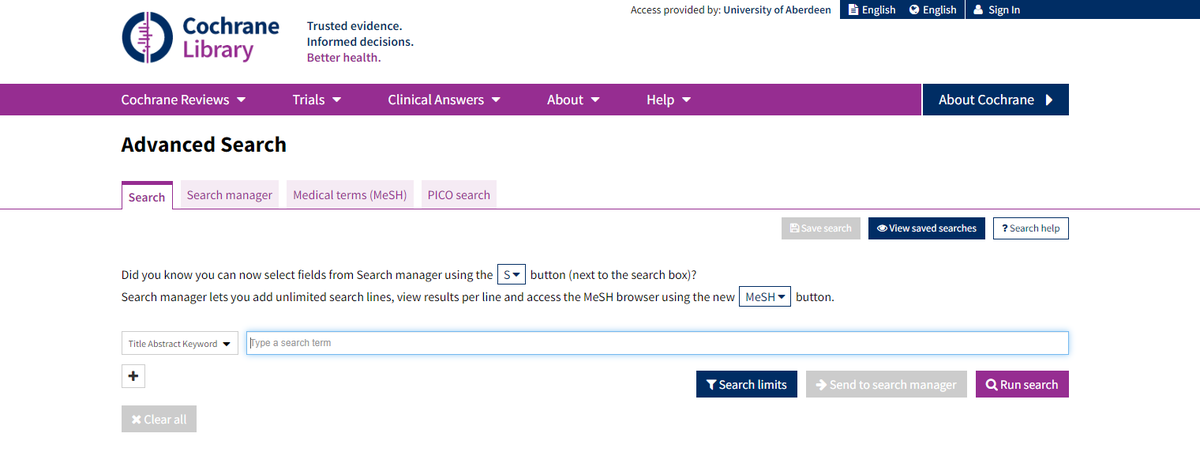
2. Alternatively, from the same page, enter your keywords one by one and click on Add to Search Manager after each word. You will have to navigate backwards and forwards between the Search tab and the Search Manager until all your terms are present in the Search Manager, and then combine them in the Search Manager. This option can be useful if you intend to combine terms in Natural Language with your MeSH terms in your search strategy - see Combining your searches section.
Beware: When you search using natural language, you will retrieve singular/plurals and American/UK spellings e.g. mouse/mice, esophagus/oesophagus. However, other word variants and related terms may be missed. Natural language searching can be used where a MeSH search gives nothing useful, but should be used with care - MeSH searching is usually more accurate.
Searching for your term using the Medical Subject Headings (MeSH Descriptor)
1. From the Cochrane Library Homepage, click on Advanced Search. Click on the Medical Terms (MeSH) search tab. Enter your first term into the Enter MeSH term box, and select any appropriate subheadings/ qualifiers from the drop-down menu in the Select MeSH qualifiers box. You can choose one, or several, or none of the subheadings. Click on Look Up.
The MeSH descriptors make up the thesaurus of the Cochrane Library. When you search for a term using the MeSH Thesaurus button, the database will search for all of the MeSH descriptors that contain your term. By selecting the MeSH descriptor through the thesaurus, the database will retrieve results containing the MeSH descriptor and related narrower terms (e.g. the MeSH descriptor Myocardial Infarction will find that term, but also Anterior Wall Myocardial Infarction; Inferior Wall Myocardial Infarction; Myocardial Stunning; Shock, Cardiogenic etc.)
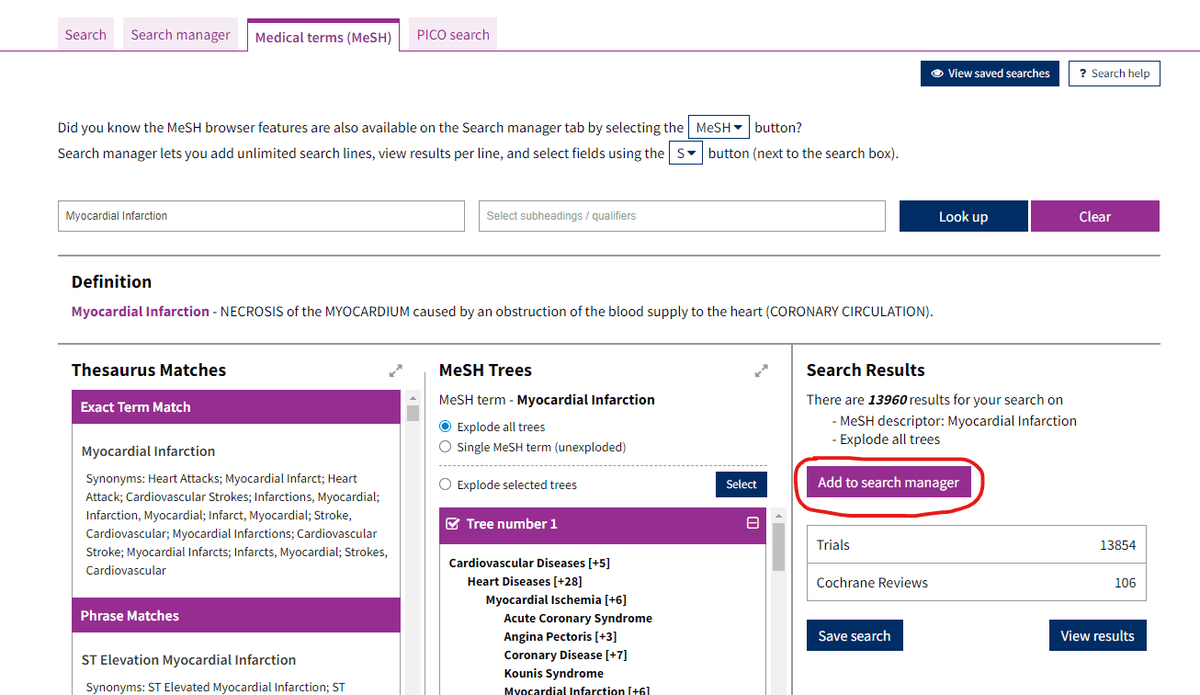
2. The next screen (see caption above) displays a definition of your search term, and Thesaurus matches, including synonyms of your search term, on the left. The central column shows you where your term sits in the MeSH tree, and enables you to explode one or more MeSH trees.
3. If you wish to search for the descriptor only, select the Single MeSH term (unexploded) option. If you wish to search for the descriptor and its narrower terms, select the Tree Number * box (es), and Explode either the selected trees or all the trees.
4. The box on the right shows you how many results in total there are for that specific search. Click on Add to Search Manager.
5. Repeat this procedure until you have entered all your search terms and are ready to combine your searches in the Search Manager tab (see Combining your search terms section).
Combining your search terms
Once you have looked for one or more term(s), and added them to the Search Manager, go to the Search Manager tab - this tab should be used as the primary page for building complex searches.
For example, the search strategy looks like this, each search has an ID number.
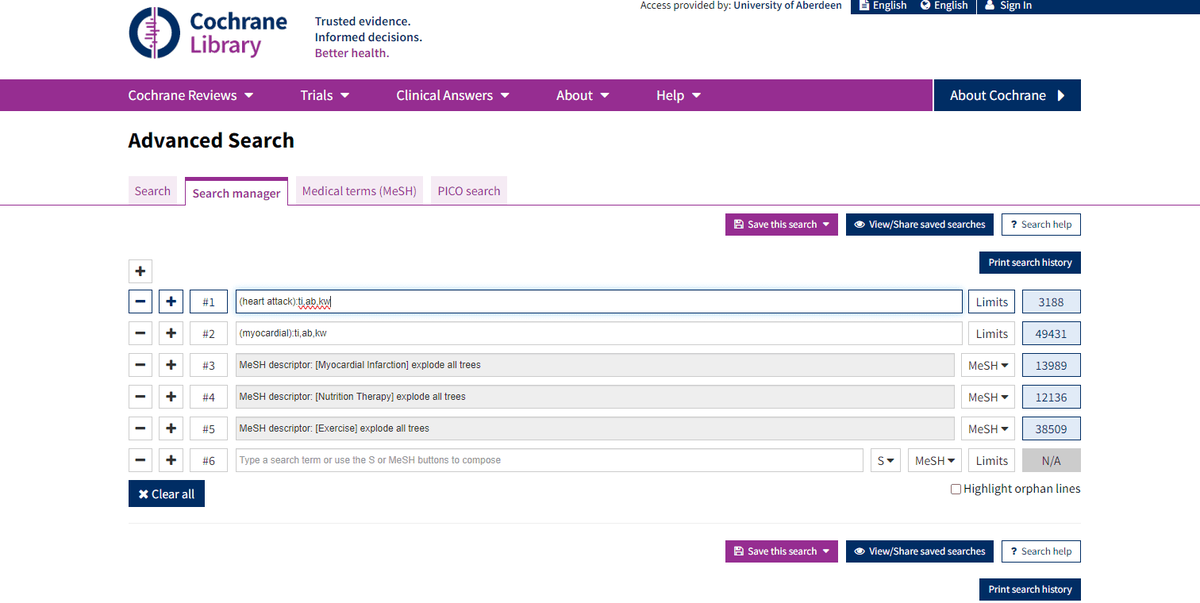
Type the relevant ID numbers preceded by the hash symbol (e.g. #1 OR #2; #3 AND #5) in the bottom (blank) search box, using AND or OR or NOT to combine the search terms.
AND narrows your search. It will only retrieve results where both terms occur in the same reference.
OR broadens your search. It will retrieve results on Term 1 or Term 2 whether or not they are related.
NOT removes an unwanted term from any set.
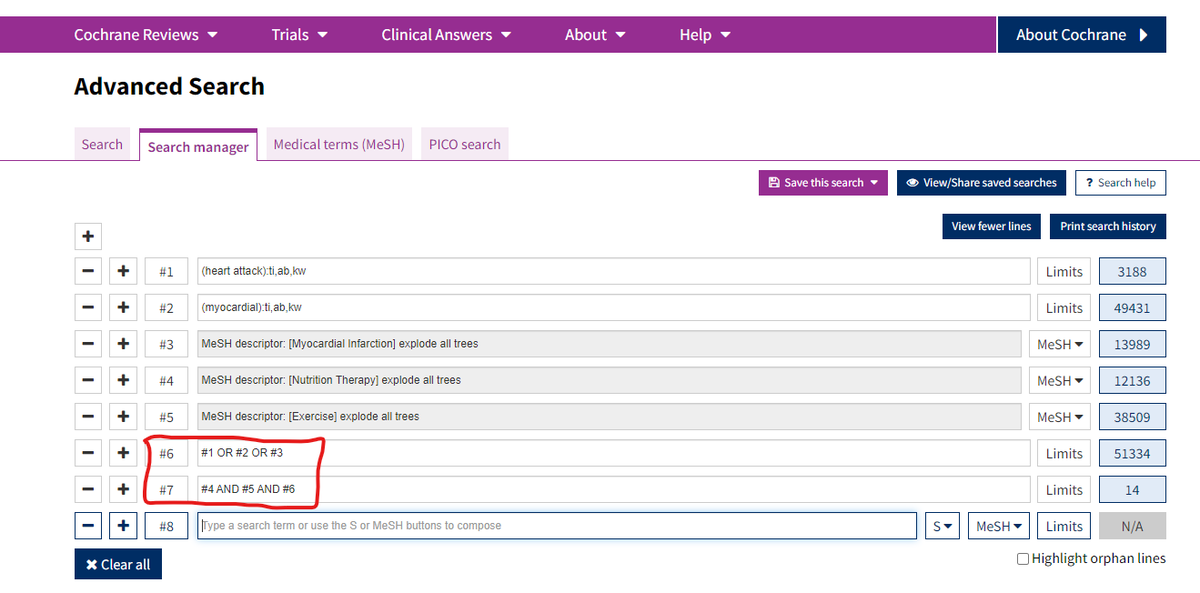
Displaying and viewing the results
To open the Search Results page, Click on the number on the right hand side (in the example shown previously, you would click on 3768; or 25356; or 34613; or 7, etc.)
The Search Results page displays the total number of hits and the number of hits in each database. By default, the Cochrane Reviews (CDSR) results are displayed. Click on the title of a database on the top toolbar to view the records retrieved. The order of the results can be sorted by relevance (Match %), date or record title (alphabetical).
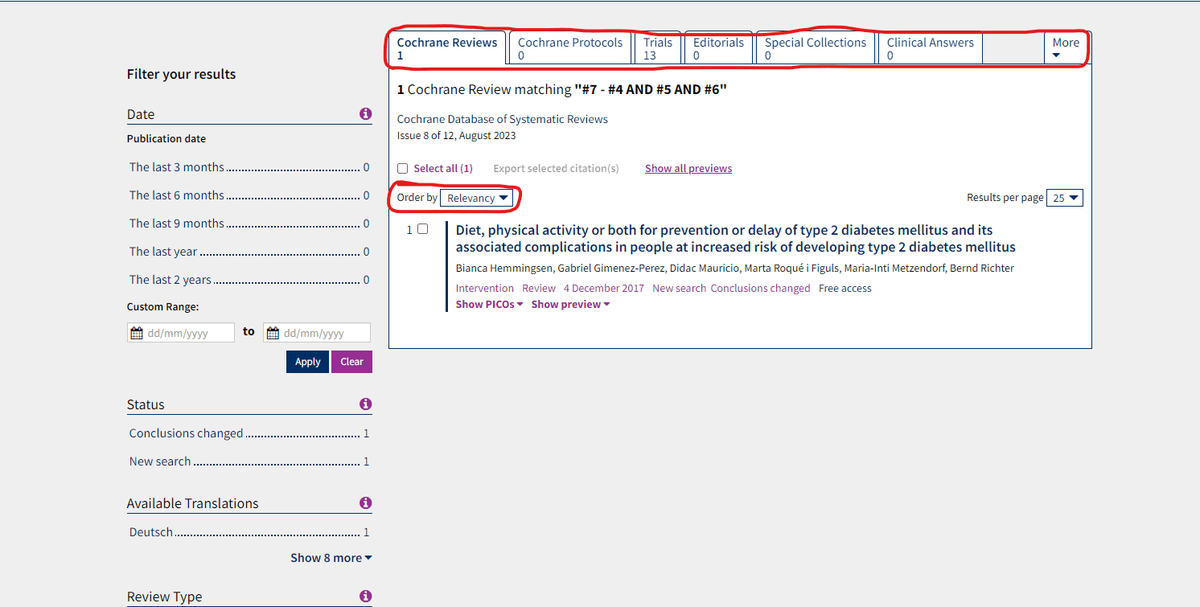
Personal account
A Personal Account with the Cochrane Library allows you to create and maintain a private workspace for your saved search strategies and AutoAlerts. There are also more features available to you in the search results screen when you have a personal account.
The Cochrane Library is published by Wiley, so you will need to set-up a Wiley account login and password in order to save your searches. You do not need to create a new account if you already created a Wiley account during a search on a different database.
To create a Personal Account do either of the following:
1. Go directly to the Wiley Online Library account registration page.
OR
2. From the Advanced Search page within the database, click on Sign in and then then Register (in the top right-hand corner) and complete and submit the online form.
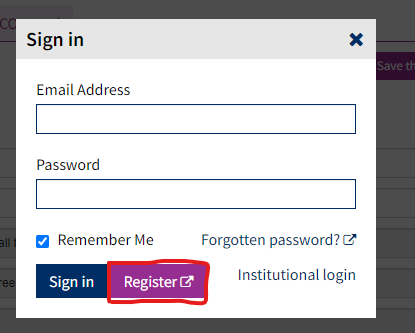
Saving and exporting results
You need to be logged in to your personal account to save and export your results in the Cochrane Library.
Searches within the Cochrane Library can be saved directly from the Advanced Search option on the Search tab, Search Manager tab and Medical Terms (MeSH) tab.
For an overall view of the number of saved searches, login to your Wiley account and go to My Profile.
Saving your search on the Search tab
After entering your search terms and viewing your results, you can click on the Save button to save your search. You will be able to view your search by clicking on the Saved Searches link in this tab. You can also add your search to the Search Manager tab.
Saving your search on the Medical Terms (MeSH) tab
Within the MeSH Terms tab you are able to search for an exact medical term. Once you have viewed and edited any criteria, you can then save the search which will then show up in your Saved MeSH Searches, or alternatively you can Add to Search Manager.
Saving your search strategy on the Search Manager tab
Search Manager is used to create and save your search strategies. Once you have created your strategy, enter a name for the strategy and comments if desired, then click the Save Strategy button. The search will be added to your Strategy Library list and the name of the search will now appear at the top of your search.
Exporting your results
There is no direct Export to RefWorks option in the Cochrane Library. You will have to export your results to a .txt file, and then import your saved references to RefWorks itself.
1. Select the relevant result(s) by checking the box to the left of the result.
2. Click the Export Selected button.
3. Select your export options: Export Type and File Type (most likely this will be PC).
4. Click on the Export Citation button.
5. A file download box will open. Click on Save.
6. Select an appropriate location to save the file (e.g. your H: Drive).
7. Click on Save again.
Workshops on using ProQuest RefWorks can be booked online on our Course Booking pages.
Problems?
If you are having difficulty accessing the database, please ask the library staff - we are always happy to help.
The Medical Library Enquiry Desk is open Monday-Friday from 9.00am-4.30pm.
For more information
The Cochrane Handbook for Systematic Reviews of Interventions .
Wiley Online Library tutorials and user guides
Deeks, John. Bandolier. Swots corner: What is an odds ratio? [webpage on the Internet]. Oxford: Bandolier; 2006 [cited 2010 August 6] Article by Deeks.
Edited by Rebecca Hankinson and Mel Bickerton, August 2024
