Lexis+ UK database (formally known as LexisLibrary) is an important source of full text legal information. It provides access to UK, EU, US, and international case law, legislation, legal journals, as well as UK national and regional newspapers.
Accessing the database
Please follow the link to Lexis+ UK . On the Primo result page, click on the title of the database in the 'View Online' section, and when prompted, log in with your university IT username (followed by @abdn.ac.uk, e.g. u99jb22@abdn.ac.uk) and password. The first time you access Lexis+ UK, you will see a welcome message, and then you will be asked to enter your name in a form and click on 'Accept and continue' to accept the 'Terms and conditions'. Once you provide your details, you will be set up to start your research in Lexis+ UK.
Key features of the Lexis+ UK home page
The first screen that appears is the Lexis+ UK home page. The default colour of the background on the screen is black (nightlight mode). If you wish to change it to white (daylight mode), use the key on the Navigation bar to toggle between the two types of screen backgrounds. To to get access to Alerts, Settings, Notifications, etc., click on the last icon of the Navigation bar (see the three dots in the red square in the image below). Select Settings if you want to change the Document display settings like Font type, Font size, or the Results display settings to get more results to display per page. The default is 10, but you can change it to 25 or 50.
Lexis+ UK offers a search facility covering all sections of the database on top of the home page. Please use the main search box to Search All. As you start typing, Lexis+ UK suggests potential search terms. You can use any of them, or just ignore the suggestions and use your own search terms/phrases. If you click on All in the search box and select one of the options, e.g., Legislation, Cases, News (see image below), your search will be limited to your chosen category.

Lexis+ UK Home page - Legal Research tab
On the left-hand side of the home page (see above), you can find access to Legal Research, Practical Guidance, and Legal News Hub. By default, Lexis+ UK opens with Legal Research. Please, remember that Practical Guidance is not included in our current subscription, so results in this section only lead to summaries, abstracts, or overviews.
Under the main search box, Legal Research offers four choices: My Sources, Content, Practice Area and International.
1. My Sources
My Sources offers access to: Search Sources and View All Sources. Be careful when you opt Search Sources because you will be searching only for the titles of the sources BUT not for their contents. If you want to search for source content, you need to use the main search box (Search All) on the Lexis+ UK home page.
Click on View All Sources to get the alphabetical list of all sources of Lexis+ UK. You can narrow down your results by selecting filters on the left-hand side of the screen, e.g., Content (Books & Journals, Halsbury's Laws & Stair, Cases, Legislation, etc.), Practice Areas & Topics (Banking & Finance, Commercial Law, Crime, etc.), and Publisher. Alternatively, simply use the Search within sources box above the filters to find the required source.
1.1. My Pinned Sources
In My Sources, under the Search Sources and View All Sources tabs, you will find an area where you can pin specific resources which are relevant to your research. By default, some titles have been already added to your list, like Halsbury's Laws of England, Case Overview, Judgments, etc., but you can extend the list with further titles.
If you open and search a source, it will be automatically added to the list of Recently Viewed Sources (see second column in image below). Click on Pin next to the title to add them to My Pinned Sources. If you want to delete items from your list, click on Edit (next to the My Pinned Sources heading) and then Unpin to remove them.

2. Content
Content gives you the opportunity to choose from eleven main areas to search or browse: Halsbury's Laws & Stair, Legislation, Cases, Books & Journals, Practical Guidance (Remember, only abstract & overviews!), Forms & Precedents, Manuals & Regulations, News, Newspapers, Dockets, and Current Awareness. After selecting an area, you will be provided with basic or advanced search options, or the opportunity to browse the content.
3. Practice Area
In this section, you can find an extensive list of practice areas and topics. Selecting one enables you to conduct a more focused search. As an example, please select Immigration and Asylum. A new page opens, and you can start your research by either using the quick search box at the top of the screen or selecting a piece of Legislation from the list on the right-hand side. (See image below.)
Advanced Search (on the lower half of the screen) offers different content types (e.g., Halsbury's Laws & Stair, Cases, Forms & Precedents, Manuals & Regulations, and News) to narrow down your search further. Choose one of the content types, e.g., Cases, to get access to its advanced search form - with an option to search for cases only within your selected subject, Immigration and Asylum.

4. International
Select International from the Legal Research tab to find the available jurisdictions in Lexis+ UK. As you will see, only a limited number of countries is listed in International.
Unfortunately, there is not a search facility available under this tab that would allow you to search across all available foreign jurisdictions at the same time. As a result, you need to select a country first before starting your research. Once you select a country, you will get access to the available Cases, Legislation, Form & Precedents, Dictionaries, Secondary Materials, etc. NB the options for resources are different for every single country.
Click on International Law to see the list of journal titles. These are mainly US publications from the American Bar Association or US publishers, but you can also find other e.g., Canadian, UK or Asian sources on the list.
Legal News Hub
The last tab on the left-hand side of Lexis+ UK Home page is Legal News Hub. It is a high-quality legal information service which is continuously updated. Click on the icon in the top right corner of the page to get access to Home, All Sections or the Search Legal News Hub box (see image below). Please, select All Sections to find practice areas and topics, as well as to get access to US, UK, or Canadian news that interest you the most.
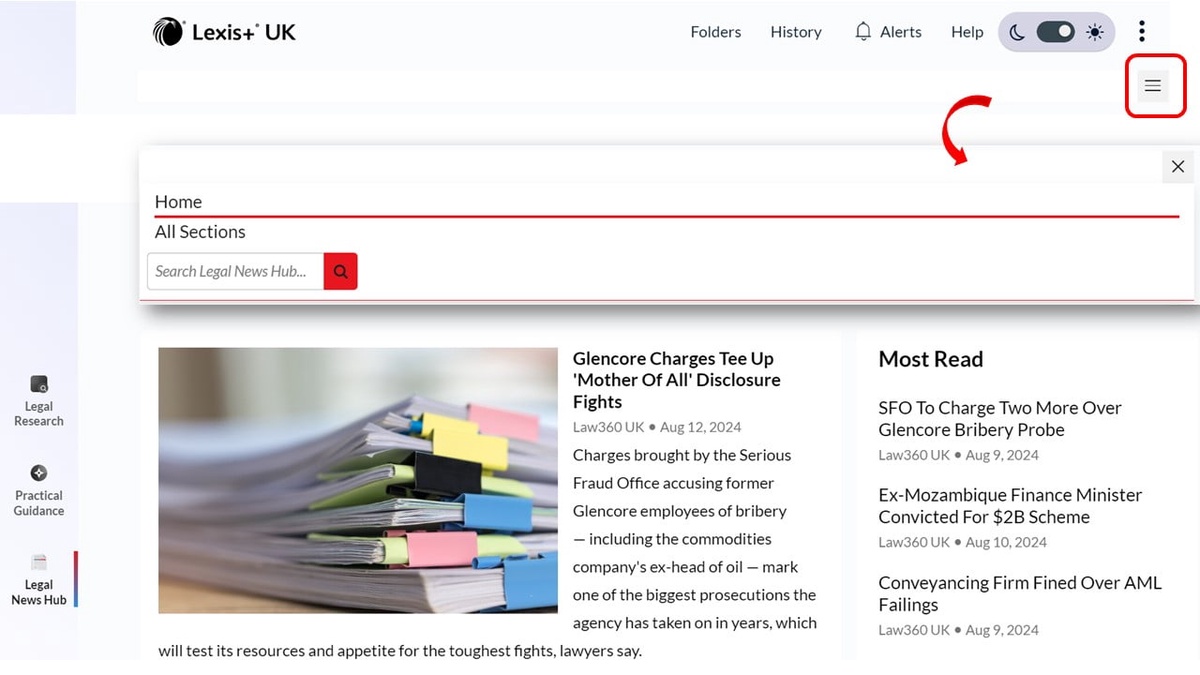
Viewing Search results
Once you have performed your search, the results appear in a list view. FILTERS (e.g., different content types in All, Practice Areas & Topics and Sources) appear on the left-hand side of the screen. You can also use Search within results to narrow down your search results.
Results are listed by Relevance. To change that, click on the arrow in the Sort by box (on the right of the screen) and select Date (newest-oldest/oldest-newest). You also have the option to decide how to view your search results. On the top right corner of the page, you will see three icons for Graphical view (which displays a coloured bar to show the distribution of your search terms within the source), Full view, or Title view.

To save documents for later use, select them by ticking the boxes alongside the titles, then choose delivery options, e.g., Folders, Print, Email, Download. In Folders, you can create as many folders as you wish by clicking on the Create new folder icon, then naming and saving them. You can save up to 2.000 documents in your personalised folders.
Folders and other useful tools like History, Alerts and Help are available on the main Navigation bar and accessible from every page. (See image below.) History guarantees access to Recent searches and Recent documents up to 90 days, while Help offers comprehensive training videos and guides.

If you click on the Lexis+ UK logo, you will be taken back to the home page of the database at any point. When you have finished your work, please click on the three dots at the right-hand side of the Navigation bar and select Sign out.
Help
If you have any problems using Lexis+ UK or require further assistance, please visit our Help Desk in Taylor Library or email at library@abdn.ac.uk .
Last revised by Zita Szabo, August 2024
