Logging into Primo
When using the Library for the first time, we recommend you begin searching for resources using our Discovery tool Primo. This acts as a gateway to our Collections, and through it you will be able to access resources from your Reading Lists, find print and electronic books and access our wealth of databases. If this is your first time using the Library, please follow these simple steps to sign into Primo and also to make use of My Library Card and the features it offers to help you in your studies.
From the University website, hover over the Quick Links option on the top-right of the screen:

The drop down menu will appear. Select Library,and then Primo:


The Sign In link is at the top right-hand side of the Primo homepage. Select UoA Staff and Students, and you'll then be prompted to login with your University ID and password (ie: s03ld8.)




You can now search for resources using the Simple and Advanced Search options. Further advice and support on how to do this can be found in our Library Guides, or please ask a member of Library staff. We are always happy to help.
Using 'My Library Card.'
When you're logged into Primo, your name will appear in the top-right hand corner of the screen.

From the drop down menu, select Library Card. This will open up your record (My Library Card) : this will provide a list of books you have borrowed, any requests you have made, and any fines, fees or messages on your account.

While using My Library card, you can also save your search history and save particular records of items. In the drop down menu, you have options to do both via My Favourites and Search History.

This will open up your list of saved resources, which you can add to while researching using the Pin icon that appears on individual records within Primo. You can also access your Favourites list through the large pin-shaped icon at the top right of your screen.

While accessing your Favourites, you will also see links to any Saved Searches and your Search History. To save a search, use the Save Query icon.
On behalf of all Library staff, welcome to the University of Aberdeen. If you have any further questions, please do get in touch with us: members of staff can be found on Floors 5 & 6 of the Sir Duncan Rice Library, or at the Information Centre on Floor 1. Alternatively, please do get in touch using the contact details on our website or via our social media channels.