Matlab license file has moved. Information below about what to do if you receive prompts for a new license.
What is happening?
As of 1pm on Friday 30 Oct, the license file for Matlab will be on a new server. We do not anticipate that you will experience any issues with Matlab but if you do, you should upgrade to the most recent version, Matlab 2015a, using the instructions below.
If you can’t upgrade to the most recent version for any reason, please contact Service Desk for assistance.
What should you do?
To install Matlab 2015a:
- Click on the Start menu on your PC; go to All Programs > Microsoft System Center 2012 > Configuration manager > Software Center.
- Select MATLAB 2015a under the Available Software tab and then click Install.
- The installation will take from 10 to 60 minutes. You can minimise the installation screen while the software is installing, but please do not restart your PC until installation is complete.
If you have a specific need for an older version of Matlab, please log a call with the Service Desk. Please include the following information:
- Subject: Issue with Matlab
- Your Name
- Contact Phone Number
- PC Name, e.g. CLSM-001234
Instructions for installing Matlab 2015a on a personal machine can be found at http://www.abdn.ac.uk/local/download, under ‘Other Applications/Matlab’ section.