LinkedIn "Intro" app should not be used with a University e-mail account.
LinkedIn has recently launched a new “Intro” app for Apple mobile devices.
This app should not be used with a University e-mail account. We have identified a clear risk to the privacy of students, staff and others who engage with us if the Intro app is used in conjunction with a university email account. Colleagues remain free to use their University e-mail address with Linkedin where the Intro app is not enabled.
Intro captures email login credentials and diverts all e-mail sent and received from the e-mail account that is used with Intro. If Intro has access to your University e-mail account and you have e-mails that contain personal data of students or staff, you will then be sharing the personal information of others with a third party (LinkedIn).
The Intro service scans all e-mails to understand contextually who people are communicating with. The e-mails pass through LinkedIn as a ‘middle-man’ who will hold that information for a period.
Where there is no lawful reason to share personal data with a third party, this will be a breach of the first Data Protection principle, and by extension a breach of the Data Protection Act 1998. If you use a University email address for your LinkedIn account and the LinkedIn servers are hosted out with the European Economic Area then the University will also be in breach of the eighth data protection principle.
Students and staff have no reasonable expectation that their personal data will be made available to LinkedIn and used by them. We believe that members of staff who pass e-mail communications to LinkedIn via the Intro application will also breach section 55 of this Act. Breaches of the DPA carry penalties for the University and for individuals if information is disclosed without permission of the University (section 55).
If you have installed the Intro app and associated it with a University email account please remove it using instructions in the Uninstallation section of the Intro FAQ or contact IT Services (myit.abdn.ac.uk) for assistance.