SPSS 24 will need to be replaced with SPSS 25.
What is happening?
SPSS 24 and SPSS AMOS 24 users may see an expiry warning upon starting the software and may be prompted to update their license. You can continue to use the current version of the software; however, the license covering version 24 expires on Friday, 31 August 2018. You will need to update your software to version 25 before 31 August 2018 to continue using the software.
What should you do?
If you wish to install SPSS 25 or AMOS 25 on a University Desktop or Laptop, then follow these steps.
• Go to the Software Center on your computer: Start Menu > All Programs > Microsoft System Centre > Software Center
• From the list of software, select IBM SPSS Statistics 25 or IBM AMOS 25 then Install
• The installation will take from 15 to 60 minutes and it will also remove SPSS 24. You can minimise the installation screen while the software is installing but please do not restart your PC until the installation is complete.
Mac
To install SPSS 25 on a University Mac, then follow these steps.
• Search for Self Service and click the icon to open it
• Then search for the SPSS 25 icon and click Install.
Personal devices
To install SPSS 25 or SPSS AMOS 25 on a personal device,
• Visit the Software Download Site
• Accept the terms and conditions at the bottom
• Proceed to the correct folder for your product and operating system
• Download the PDF installation instructions and follow them to install and license the software
If you have problems with the installation of SPSS 25 or SPSS AMOS 25, please send an email to the Service Desk - servicedesk@abdn.ac.uk - including the following information:
• Subject: SPSS Installation Request
• Your Name
• Contact Phone Number
• PC Name, e.g. CLSM-001234